This post will be guiding you through the process by which you can import your Amazon Sales & Return ( MTR ) Data Into Tally. Using ecomtotally.in, you can import Amazon Sales & Return Data Into Tally accurately. Using our portal, in just a few clicks, you can import all the accounting, inventory & return data so that you can generate your GSTR1 on time.
The Steps to import Amazon Sales Data Into Tally
You can now import Amazon sales data into Tally within a few clicks. Only three steps have to be followed :- Upload, Download and Import. You then have to upload the Amazon MTR file to ecomtotally.in . Our website will make the file ready to download within 2 minutes. You then have to download this file and import into tally. We will be explaining each step in specific detail in the following lines.
You can import both B2C and B2B sales data from Amazon
Detailed Steps to import Amazon Sales Data Into Tally
1> Login to your Amazon Seller Central Account
2> From The Seller Central Account, From The Menu Go To Reports
3> Choose Tax Document Library, and then Merchant Tax Report
4> Choose B2B or B2C from the dropdown, and download the file for the required time period
5> Upload the Amazon MTR file as is even without opening the file. Opening the file may cause errors while processing.
6> Log on to your ecomtotally.in account or sign up by clicking here and upload the file at the portal given to you.
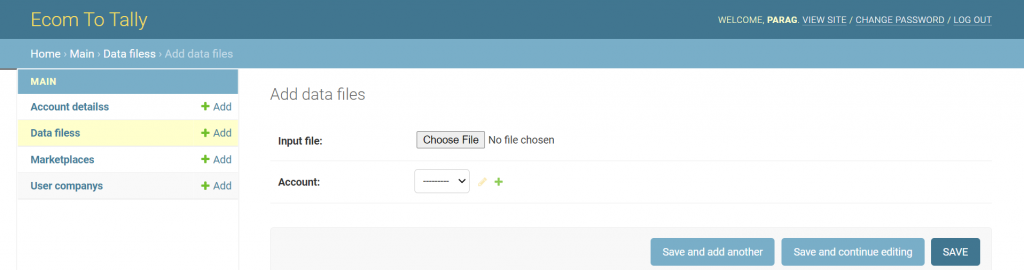
7> Download the XML file from our portal.
8> Open Tally, go to Import Data => Voucher => Enter the complete the XML file path and the import will begun.
Prerequisites
1> You must have created all your accounts in ecomtotally.in (For Amazon Marketplace, Sales Accounts, Shipping Accounts, Tax , TCS Accounts). In case you have not setup anything, our support executive will provide you with an XML file containing default accounts so you are all-set to begin your account-keeping process.
2> You must have created all voucher types in ecomtotally.in .
3> All inventory ( SKUs ) must be created in Tally. However if inventory is not created or if you do not maintain inventory we have got some special features which will be of great help to you.
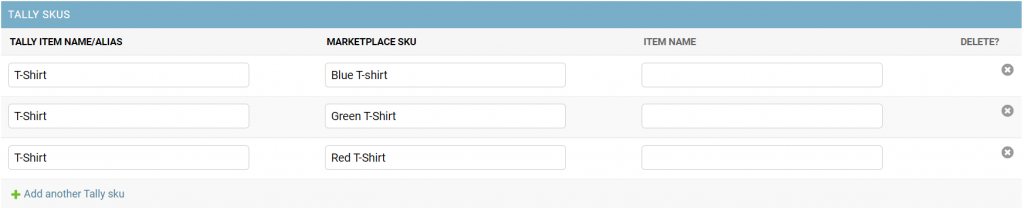
Features
1> Multi GSTIN management :- If you are a company who sells from multiple states this feature is of great help to you. You just have to upload one file from and in return you will get a separate XML file for each GSTIN.
2> Multi SKU :- Let’s say you are a garment seller. You have hundreds of different SKUs for different colours, sizes, etc. It becomes very cumbersome to maintain these different SKU in Tally. Using our platform, you can combine multiple SKUs into one so that your Tally remains well-organized.
The document attached below contains complete guidance on how to set up your ecomtotally.in account to import Amazon MTR Sales and Return Data into Tally. The file provides you with TCS deduction and the suggested masters to be created in Tally and also some configurations that may need to be done in Tally to successfully generate GSTR-1.
What is great is that you can import MTR file of both B2B and B2C without even opening the file, or copying it into another template. You need not create separate accounts for B2B and B2C. Our program can identify whether your file is a B2B sales data or a B2C sales data and process it accordingly.
To know how to import Flipkart Sales and Returns Tally in the same manner, click here
To know how to import Meesho Sales and Returns Tally in the same manner, click here
