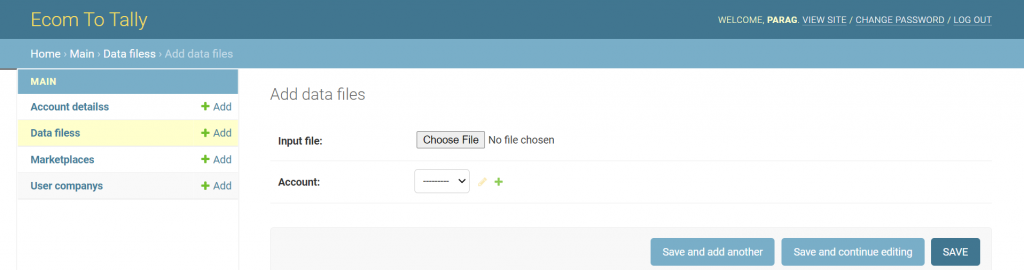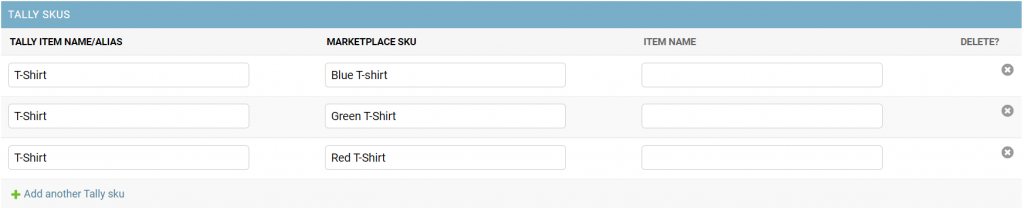This post will be guiding you through the process by which you can import Meesho sales and returns data into Tally in minutes. Using ecomtotally.in, you can import Meesho sales and return data into Tally accurately. Using our portal, in just a few clicks, you can import all the accounting, inventory & return data so that you can generate your GSTR1 on time.
It has always been our goal to ensure a seamless experience for our users, however the report generated by Meesho is corrupted and hence is unacceptable by our portal. You can solve this issue by simply opening the file in excel and saving it in .xlsx format.
Steps to import Meesho sales and return data into Tally
You can now import Meesho sales and returns data into Tally within a few clicks by folllowing three simple steps :- Upload, Download and Import. You have to upload the Meesho sales report for each month. Our website will make the file ready for download within 2 minutes. You have to download this file and import it into Tally.
Detailed steps to import Meesho sales data to tally are as follows:-
- Log on to Meesho Seller Central using your credentials.
- Go to Orders > Shipped > Download invoice details excel > Date Range
- Download the sales report from there
- Save the same file in .xlsx format
- Log on to ecomtotally.in using the credentials provided or sign up for a free trial.
- Upload the file as it is without modifying any data to ecomtotally.in

- Within 2 minutes, your file would be ready to download, download that file.
- Import the same downloaded XML file in Tally.
And it is done, your sales and returns data for the entire month are imported into Tally.
Prerequisites
1 > You must have created all your accounts in ecomtotally.in In case you have not setup anything, our support executive will provide you with an XML file containing default accounts so you are all-set to begin your account-keeping process.
2> You must have created all voucher types in ecomtotally.in
3> All inventory (SKUs) that is being sold on Meesho must be created in Tally. However, if inventory is not created or if you do not maintain inventory we have got some special features which will be of great help to you.

Features
1> Multi GSTIN Management :- If you are a company who sells from multiple GSTINs this feature is of great help to you. You just have to upload one file from your meesho account and in return you will get different XML files for different GSTINs which you can import in different companies in Tally depending upon the GSTIN.
2> Multi SKU :- Let’s say you are a garment seller. You have hundreds of SKUs for different colours, different sizes, etc. It becomes very cumbersome to maintain these different SKU in Tally. Using our platform, you can combine multiple SKUs into one so that your Tally remains well-organized.
For more details, feel free to contact us at: info@ecomtotally.in or call us at +91 9594290909
To know how to import Amazon Sales and Return data in tally, click here
To know how to import Flipkart Sales and Return data in tally, click here